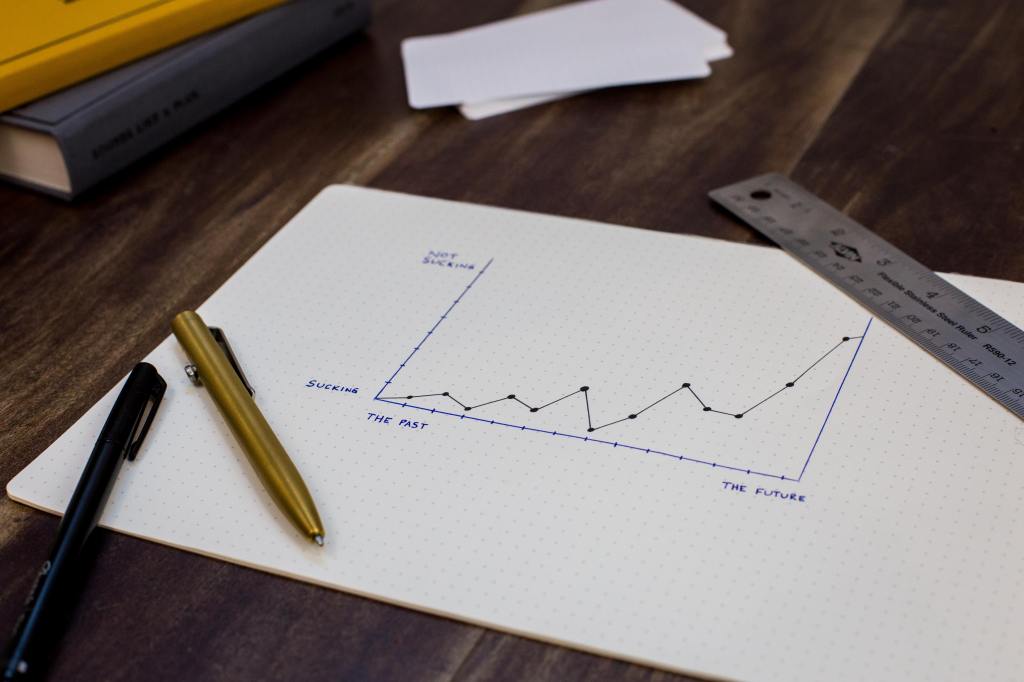When I speak with organizations that are thinking of making the switch to remote work or have been thrust into it due to COVID-19, the number one question I hear is, “How will I know if work is getting done?”
If you find yourself asking, “How will I know if work is getting done when my team is remote?” I would counter with, “How did you know work was getting done before?” There is a big difference between delivering value versus the appearance of value. An office environment can sometimes provide a false sense of productivity because we see people “working.” People at their desks, busy conference rooms, and just the overall buzz of activity can lead us to believe that work is being completed efficiently. Just look at all these busy people. However, that might not really be the case.
One of the easiest ways to answer the question of productivity is relatively simple: Make work visible. By making it clear what people are working on, the status of the work in progress, and when they expect to have it completed brings a lot of clarity to any situation, whether it be in an office or in a remote environment. This also goes a long way at building and enhancing trust in your organization!
One tool we use on our remote teams are manual burndown charts. Yes, I said, “manual.” Many project management tools automate burndown charts but, we found they don’t always surface the conversations we need to have. By manually updating burndown charts every day it forces us to have conversations about what is happening during our sprints. Every day teams look at their Sprint boards and update their burndown charts. This often leads to great conversations that uncover impediments, along with tasks and user stories that are taking longer than expected and other factors that are often hidden. It isn’t uncommon for a Scrum Master to ask a question like, “I see this ticket is causing our burndown chart to flatline. How can we help get this moving?”
Manually updating burndown charts together also makes it very clear when something has snuck into the Sprint, affecting the scope that the team previously agreed upon. Too often, with automated tools, an additional task can be quietly added to a Sprint and may go unnoticed. That isn’t the case when the team is looking at the Sprint board and updating their burndown chart together. If your burndown chart is trending up, it is time to have a conversation around, “Why are we bringing this in? Can it wait until the next Sprint? If not, what can we move out of the Sprint in place of this new work?”
Remember, the purpose of a burndown chart is to provide clarity! Clarity on whether or not the team is stuck and needs help is on track or maybe even ahead of schedule. If you are using automated charts or not using a burndown at all, we suggest you experiment with using a manual one. Here are two simple templates you can use to help get you started.
This is a simple line graph built with Google Sheets. Feel free to duplicate this and make it your own.
If your team would benefit from something with a little more detail, check out this bar graph template.
Let us know how your team uses burndown charts on Twitter at @alleyco! We’d love to learn from you!